Unveiling the Enhanced Commands of M.E.L.A.N.I.E.’s Reactive Web Design
M.E.L.A.N.I.E. – Machine Enhanced Logic and Natural Intelligence Engine – continues to push boundaries in the realm of reactive web design with the introduction of more intuitive shortcode commands. These new commands simplify the website design process, making it more user-centric and interactive. Let’s delve deeper.
Promptinator Command User Guide
Elevate your interactions with the Promptinator using these special commands. Here’s how you can make the most of our system:
Text Input:
To quickly get a basic text input:
Format: [Label default text]
Example: [Username JohnDoe]
Result: An input field labeled “Username” with a default value of “JohnDoe”.
Commands:
- A – Adjustable TextareaFor multi-line text areas:Format: [A-Label- |number of rows|
default context]Example: [A-Feedback- |5|Share your feedback…]Result: A textarea labeled “Feedback”, consisting of 5 rows, with default text “Share your feedback…”. - B – Buttons (Single Selection)For selectable buttons:Format: [B-Label- |option1|option2|…|
default option]Example: [B-Choose Color- |Red|Blue|Green|Red]Result: A set of buttons labeled “Choose Color”, with options “Red”, “Blue”, and “Green”, with “Red” as the default. - C – CheckboxesFor multi-select checkboxes:Format: [C-Label- |option1|option2|…|
default checked option1,default checked option2,…]Example: [C-Preferences- |Email|SMS|Call|Email,SMS]Result: Checkboxes labeled “Preferences” with options “Email”, “SMS”, and “Call”. “Email” and “SMS” are checked by default. - D – Dropdown MenuFor dropdown selections:Format: [D-Label- |option1|option2|…|
default option]Example: [D-Country- |USA|Canada|UK|USA]Result: A dropdown menu labeled “Country” with options “USA”, “Canada”, and “UK”. “USA” is the default. - E – Post CommandTo generate a “submit” button that sends data to a specific endpoint:Format: [POST http://www.somesite.com]Result: A “submit” button which, when clicked, will send the data to the specified URL.
General Notes:
- Brackets: Every command is enclosed in brackets […].
- Labels: Every input type can have a label, provided right after the command character and before the first hyphen –.
- Default Values: Defaults are provided within tildes
…. - Options: For commands requiring options (e.g., button choices or dropdown selections), these options are listed between vertical bars |…|.
This guide serves as a comprehensive overview of the Promptinator’s command capabilities. Utilizing these commands will allow users to create interactive and dynamic prompts with ease.
6. Email Action: [EMAIL]
Facilitates user action to send an email.
Usage:
[EMAIL some@address.com]
Explanation: Directs the user’s input to the specified email address.
7. Post Action: [POST]
Allows users to post or send their input to a specified URL.
Usage:
[POST someurl.com]
Explanation: The entered information is directed to the given web address.
Defaults:
For each shortcode command, a default value can be set by adding ~default value~ inside the brackets.
Example:
[D- ~OptionB~ OptionA|OptionB|OptionC]
Explanation: The default value shown in the dropdown will be “OptionB”.
Embracing Reactive Web Design:
The introduction of these shortcode commands by M.E.L.A.N.I.E. is a testament to the shift towards an AI-first approach in web design. Reactive web design is not merely about responsiveness; it’s about proactively adapting to user requirements in real-time. These commands provide web designers with a plethora of tools to make websites more interactive, functional, and user-friendly.
UPdATED
Melanie IA Promptinator Programming Commands For enhanced in-chat AI interaction.
1. Number Dropdown: [#-]
- Usage:
[#20 Age ~5~] - Explanation: Produces a dropdown list with numbers ranging up to the specified limit (in this case, up to 20).
2. Text Dropdown: [D-the label- ]
- Usage:
[D-the label- the text descriptive text to replace shortcode in chats ~the default value~ OptionA|OptionB|OptionC] - Explanation: Allows users to select from the provided textual options via a dropdown.
3. Checkbox/Checklist: [C-the label-]
- Usage:
[C-the label- Option1|Option2|Option3] - Explanation: Provides checkboxes, permitting users to select any combination of the presented options.
4. Input Rows: [R- and R5-]
- Usage:
- Single Line:
[R-] - Multi Line (5 rows):
[R5-]
- Single Line:
- Explanation: Offers text inputs.
[R-]provides a single-line input field, whereas[R5-]presents a textarea containing five rows.
5. Email Action: [EMAIL -]
- Usage:
[EMAIL some@address.com] - Explanation: Channels the user’s input to the mentioned email address.
6. Post Action: [POST -]
- Usage:
[POST http://someurl.com] - Explanation: Sends the user’s input to the specified URL.
Defaults: You can specify a default value for each shortcode command by incorporating ~default value~ within the command brackets.
- Example:
[D-the label- ~OptionB~ OptionA|OptionB|OptionC] - Explanation: The dropdown will exhibit “OptionB” as the preset value.


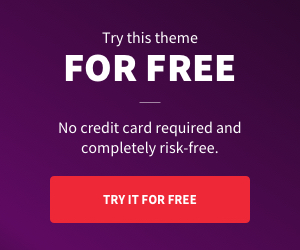
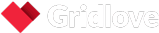

Add comment